HOW TO RECORD WAV FILES ON WINDOWS, IPHONE, ANDROID
Introduction
We may often require an audio recorder to capture a business conference or a phone call in a certain format, such as WAV. But you might be wondering, how can we easily capture WAV files on a variety of devices? Especially if you are not a frequent user of these particular file formats, you would not have an idea about these topics.
Now, there are two crucial points worth highlighting. To begin, you must first locate the best WAV recorder for saving recordings in WAV format. Second, you must outline the specific processes for capturing WAV files.
With some suggested WAV file recorder applications, this article will describe numerous straightforward ways to assist you to record WAV on your computer or phone. But first, we would like you to get a basic idea of what a WAV file is.

What is a WAV file?
The Waveform Audio File Format (WAV) stands for Waveform Audio File Format (also called Audio for Windows at some point but not anymore). It’s a standard that was created in 1991 by Microsoft and IBM. Many people believe that all WAV files are uncompressed audio files, although this isn’t always the case.
WAV is a Windows package for a variety of audio formats. This implies that a WAV file can contain compressed audio, but this isn’t very common.
The majority of WAV files include uncompressed PCM audio. The WAV file is simply a shell for the PCM codec, which makes it more compatible with Windows systems. Mac systems, on the other hand, normally have no trouble opening WAV files.
How to record WAV files on Windows?
Many options are available in Windows 10 to assist you in recording a WAV file. In this section, we’ll show you how to use EaseUS RecExperts, the best audio recorder for Windows computers, to finish the process.
EaseUS RecExperts for Windows includes a consumer-friendly and straightforward interface that makes it easy to use. It can record any sound from your computer and save it in one of more than five different audio formats. Furthermore, it can record any size of the screen as well as your webcam.
Features of this recorder-
1. Record your entire screen or just a portion of it.
2. Trim the video that has been recorded.
3. You can schedule the recording at any time using the task scheduler option.
4. Broadcasting video from YouTube and other video platforms can be recorded.
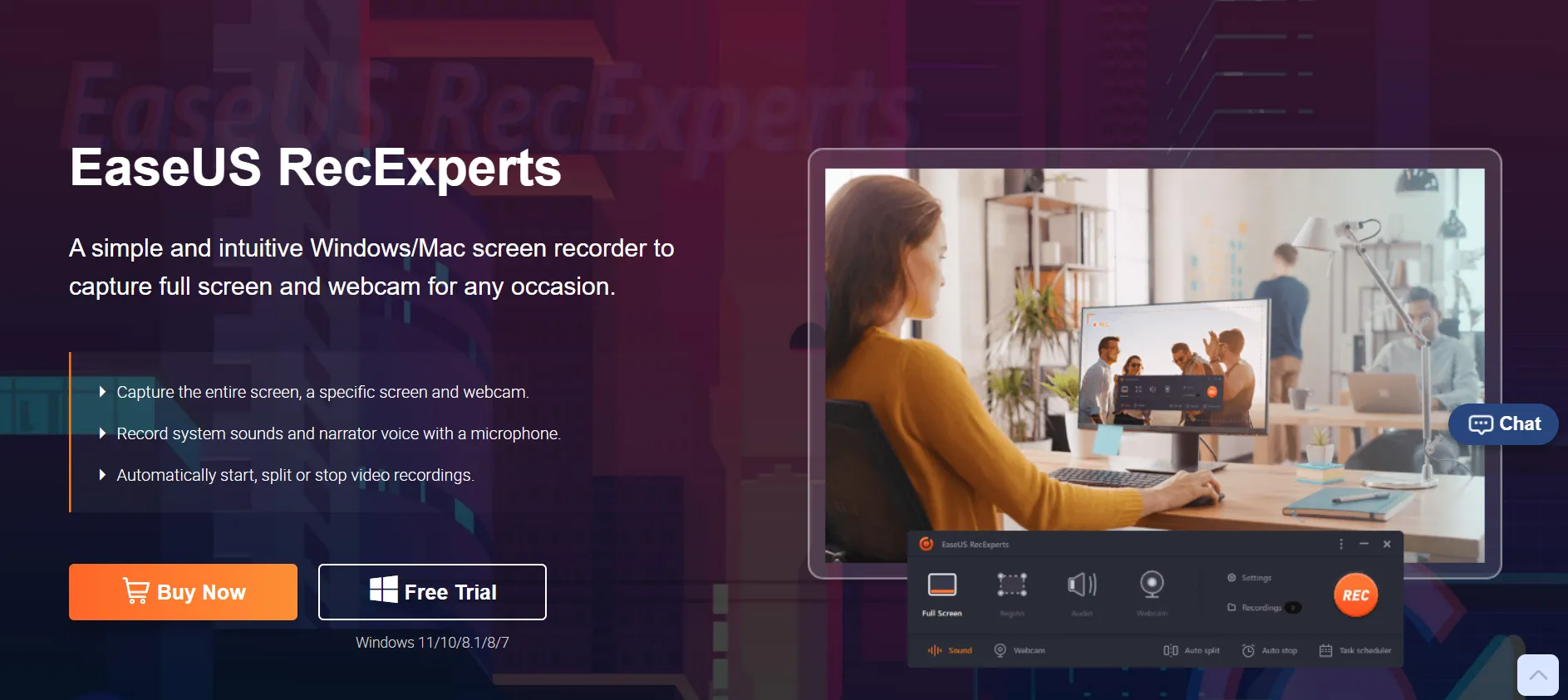
On a Windows 10 PC, here’s how to make a WAV file:
1: You must first download and install EaseUS RecExperts on your pc. Then go ahead and launch it.
2: Select WAV as the output format from the “Settings” icon. Then, to keep your settings the same, click “OK.”
3: Return to the main menu and choose “Audio” to record the music you want to capture.
4: Select the audio source you want to record. You have the option of recording the system sound, the voice via the microphone, or both. Then, to begin recording, press the “REC” button.
5. When you’ve finished recording the audio you wish to capture, click the “Stop” button. Then, in the “Recordings” section, you can review your recordings.
How to record WAV files on iPhone?
You’ll need a solid WAV recorder app to back you up with a WAV file format if you want to record a WAV file on your iPhone. Hokusai Audio Recorder is a useful, flexible, and easy-to-use software for creating WAV files on your iPhone.
It can store WAV and M4A audio files, as well as convert M4A and other audio files to WAV. However, there is one point worth mentioning. It does not have the ability to record MP3 files.
How to save a WAV file to your iPhone:
1: Get the app on your iPhone and install it.
2: Open the app and navigate to the “Settings” section. Then choose “Uncompressed Wave (WAV)” from the drop-down menu. In the “Sharing Format” menu, you may also adjust the audio quality.
3: You can now begin recording music and pause it whenever you want.
4: You should now have a WAV audio file on your iPhone.
How to record WAV files on Android?
To record a WAV file on Android, use Auphonic, a superb recording software with useful audio editing options. This app is available for free or as part of a subscription package. If you purchase a subscription plan, you will have access to all of the premium features.
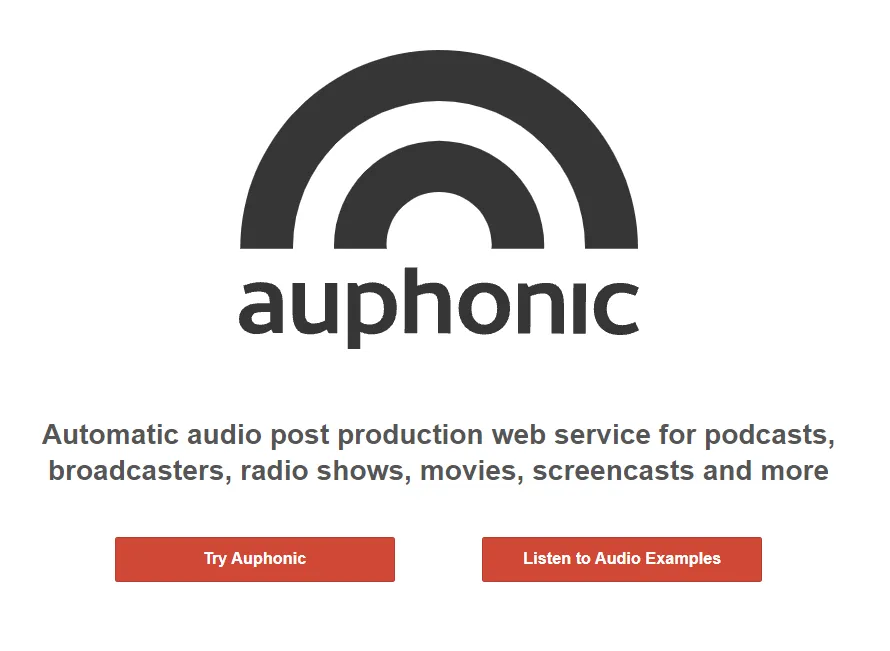
Using Auphonic to record a WAV file on an Android device:
1: Go to the Play Store and download the app.
2: Open the app on your Android device and begin recording audio. When you’re ready, pause the recording.
3: On your Android phone, you should now have a WAV audio file.
What if you don’t want to download any recorder?
Online Voice Recorder is a really good WAV audio recorder. It can capture high-quality audio from your computer’s external or internal mic. It is completely free to use, and there is no need to install or download any software or setup files.
On the site’s home page, there is hardly any advertising so that new users can understand how to accomplish the conversion task. It has a high-quality cloud server backup, which is very efficient because it is an online utility.
How to record WAV files for free on the internet:
1: Go to the official website and select the recorder option from the top menu.
2: Then, click the Mic button on the screen to begin recording.
3: When you’re finished, stop the recording and download the files you’ve created.
Conclusion
You now know how to record WAV files in a variety of methods. After reading this post, you should be able to produce WAV files on Windows 10, Mac, Online, iPhone, and Android devices with ease.
You can use any of these ways, but if you want us to recommend the optimal option, we recommend starting with EaseUS RecExperts. This is an extremely capable screen recorder that can capture almost anything!
##


